Hey, do you have a new development laptop and do you need to configure git? I always need to run the same commands, but I do it so rarely that I always forget how to do it properly.
This article is a guide for my Future Me. You are welcome, Future Carlos!
Set my name and email ¶
This is the minimum you need to get started with git. Go ahead and execute it with your information:
git config --global user.name "My Name"
git config --global user.email "me@example.com"Enable autocorrect typos ¶
Did you know git can automatically correct your misspelled commands for you? By enabling this feature with:
git config --global help.autocorrect 10 # time to delay, unit is 1/10th of a secondyou will receive a suggestion with a correction that will automatically execute after 1 second, unless you hit Ctrl + C —for example running git sttus will print:
WARNING: You called a Git command named 'sttus', which does not exist.
Continuing in 1.0 seconds, assuming that you meant 'status'.Use nano as the default editor ¶
Someday I will learn how to use vim (without rebooting my laptop because I didn't know how to close it). In the meantime I will use nano instead:
git config --global core.editor "nano"Use Visual Studio Code for squashing ¶
So there is one disadvantage of using nano as the default editor: when running git rebase -i it can be pretty time-consuming to squash several commits, as I don't know how to replace multiple words yet.
I prefer to use vscode with the GitLens extension; it can be setup with:
git config --global sequence.editor "code --wait"which will open a convenient rebase interactive tab when needed, like the one of the next screenshot:
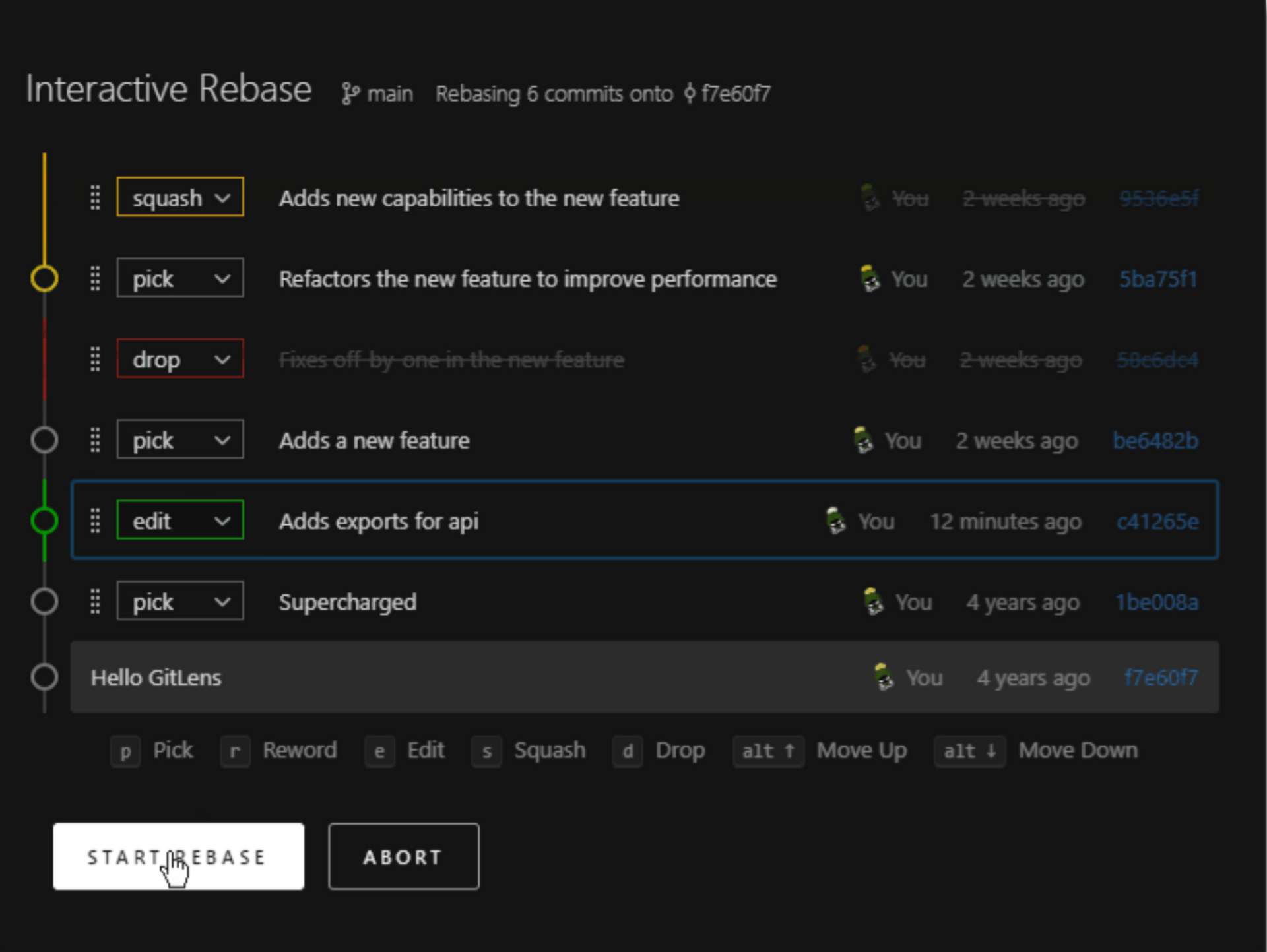
Change your default branch name ¶
The current version of git shows a warning when initializing a new repository with git init, as they are moving away from master. Since I prefer to use main, I made the message disappear by running the following command:
git config --global init.defaultBranch mainChoose a default strategy for git pull ¶
I am lazy, and when I want to ensure I have the latest changes from a remote repo I just type git pull —instead of git pull --ff-only command which will bring any commits from origin with a fast-forward. However, this is what git outputs by default:
Pulling without specifying how to reconcile divergent branches is
discouraged. You can squelch this message by running one of the following
commands sometime before your next pull:
git config pull.rebase false # merge (the default strategy)
git config pull.rebase true # rebase
git config pull.ff only # fast-forward onlyI use the third option, but feel free to pick your poison.
git config --global pull.ff onlyUse a global .gitignore file (optional) ¶
I only had to use this feature once: when I was using a particular tool that generates files to be ignored, but because I was the only coworker using the tool I was not supposed to modify the committed .gitignore file 😒🤷🏽♂️🤨.
I am sure this technique may be useful in other situations as well; to use it, run:
git config --global core.excludesfile "~/.gitignore"And create ~/.gitignore with your favorite editor.
Conclusion ¶
Hopefully you learned or rediscovered some cool things you can do with git 😄
🙏🙏🙏
Since you've made it this far, sharing this article on your favorite social media network would be highly appreciated 😻! For feedback, please ping me on Mastodon.
In case you'd like to keep reading: